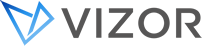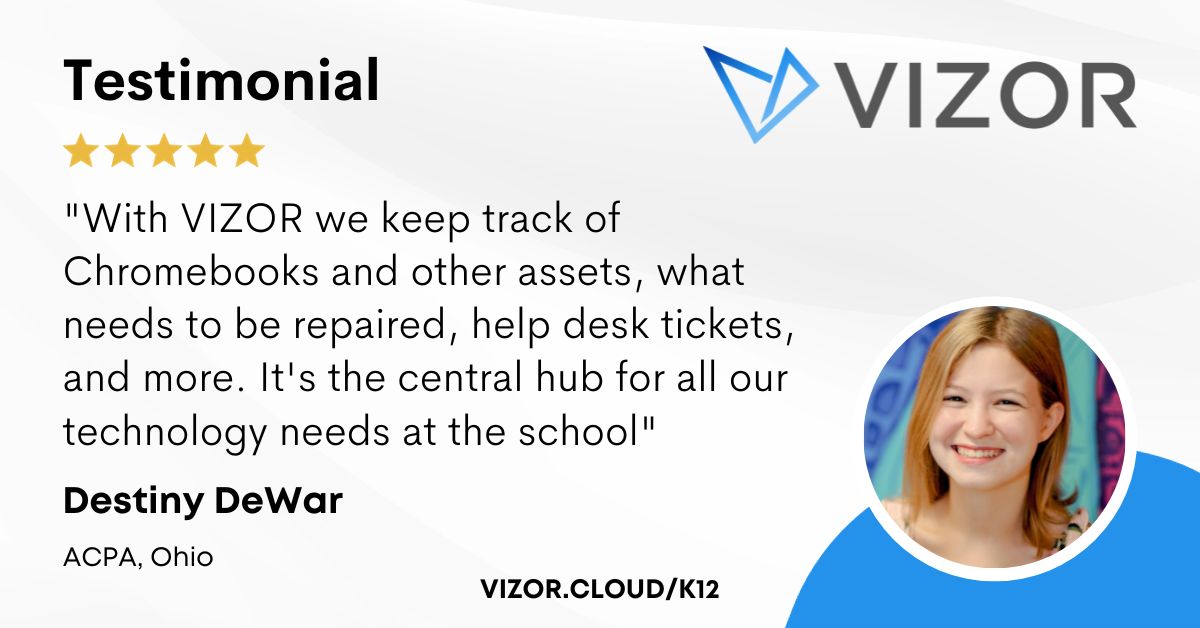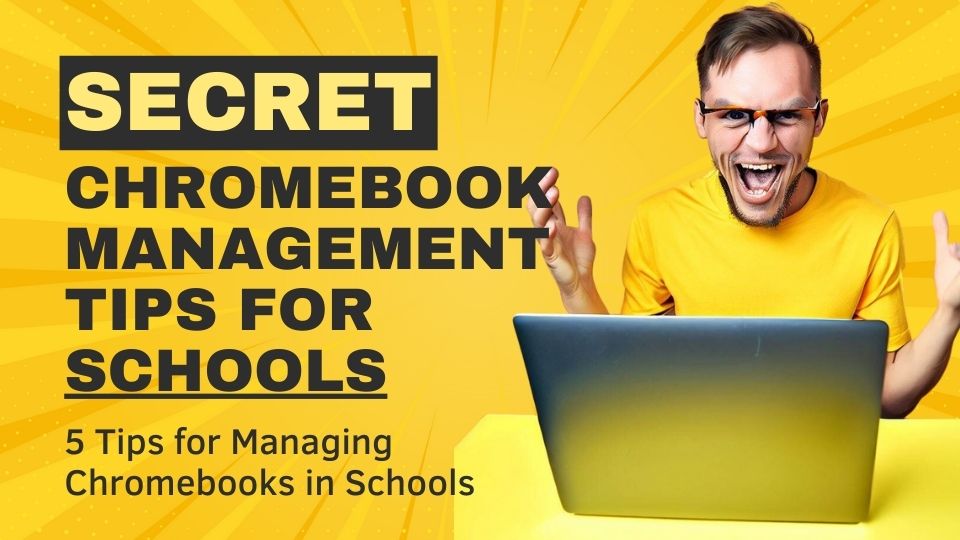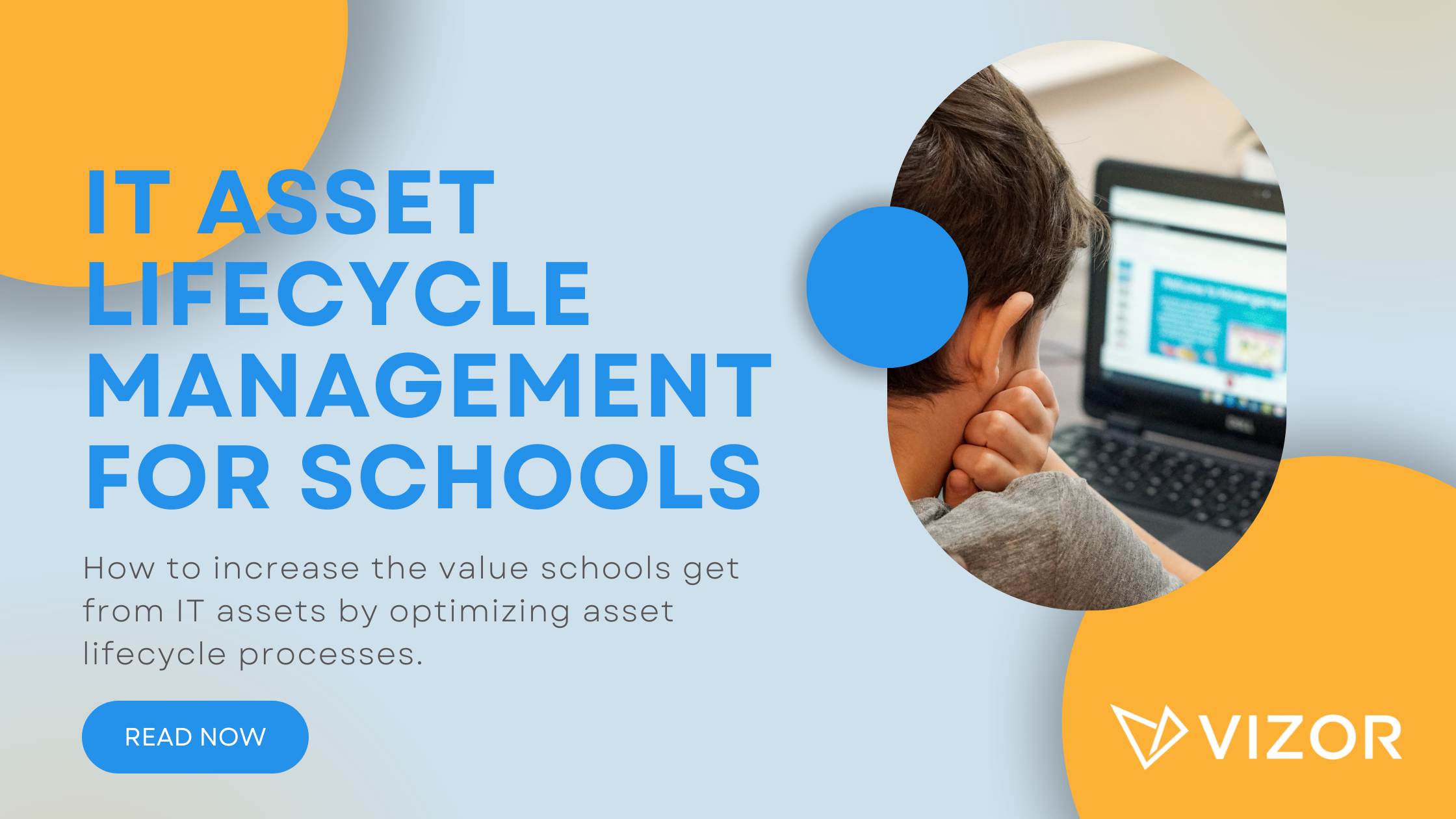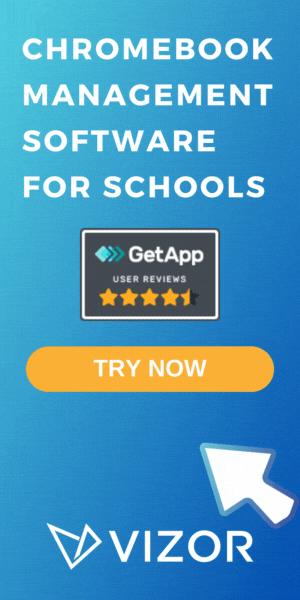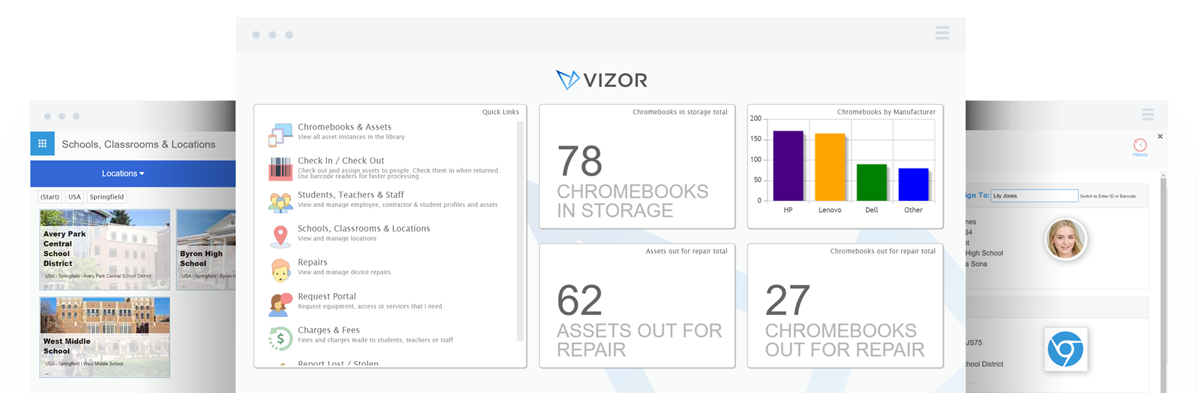Google Workspace for Education: Free vs Paid Editions
Google just announced the rebrand of G Suite for Education to Google Workspace for Education. This rebrand includes over 50 new features and over 40 new Chromebooks that will release in April 2021. More options mean K-12 schools have a better selection of options that is more catered to their needs. However, it also means more research on the schools’ behalf. In this blog, we dive into the differences between each Workspace edition and provide some recommendations to reduce your research output. Without further ado, let’s dive into the four editions of Google Workspace for Education.
Google Workspace for Education Fundamentals
What you currently know as G Suite for Education is now Google Workspace for Education Fundamentals. This is the free version of Google Workspace for Education. Your institution must meet these requirements to get it for free. In April, those already using this edition will be automatically upgraded to the Fundamentals edition. Google promises that it will keep updating this version with new features.
For those who aren’t familiar with the original version or Google Workspace for Education Fundamentals, this version includes Doc, Sheets, Slides, Forms, Classroom, Assignments, Sites, Groups, Gmail, Calendar, Meet (100 participants), Dial-in access for the US only, 100TB pooled cloud storage, Support and Admin. There are other features that are shared amongst all the editions but these are the most notable.
Google Workspace for Education Standard
The biggest difference between the Fundamentals and the Standard edition is the security features. For $3/student/year, the Standard edition includes dozens of security features. They include the following:
- Security center – prevent threats and automate monitoring
- Security investigation tool -remediate phishing, spam, and more
- Advanced mobile-device management
- Cloud Identity premium
- Context-aware access
- Secure LDAP
- Data Regions
- Gmail and Classroom log analysis in BigQuery
- Integrate Gmail with compliant third part archiving tools
- Security dashboard reports
- Security Sandbox
There are other beta features that are part of the Standard edition as well. What’s interesting about how they set up the editions is that the Standard edition has security features that are not included in the Teaching and Learning Upgrade version. Let’s talk about that next.
Teaching and Learning Upgrade
The Teaching and Learning Upgrade edition is aimed at helping educators. This isn’t a tier higher than the Standard. It is meant to be added to the Fundamentals or the Standard version. In fact, it doesn’t include the unique security features from Google Workspace for Education Standard. It does, however, have it’s own unique set of features designed for educators.
The video voice conferencing, Meet, can hold up to 250 participants instead of only 100 participants as stated in the other editions. It has up to 10,000 in-domain live streaming, breakout rooms, attendance tracking, and noise cancellation feature included. A big difference in the Teaching and Learning Upgrade compared to the previous editions is the Storage. It jumps to 100 TB shared plus 100 GB PER license.
This edition is $4/license/month.
Education Plus
Education Plus is the fourth new edition that Google is introducing in April 2021. This edition is basically the combination of the Standard and Teaching and Learning Upgrade. It comes in at $5/student/year. It has more storage, faster support, and all the security features. Those using G Suite for Enterprise for Education will be upgraded to Education Plus.
For a full breakdown of each edition side-by-side, visit Google for Education here.
Which version should you pick?
Now that we reviewed the differences and similarities between Google’s four new Workspace for Education editions, let’s dive into which one is best for your institution.
At VIZOR for Chromebooks, we established that the edition you pick depends on your current infrastructure.
Do you have remote tools for educators? A strong IT team with security measures put in place?
Recommendations
- Google Workspace for Education Fundamentals is a great way to get started with Google products. Especially if you’re just starting a 1:1 program, you’re not sure of all your processes or what tools you need. Google Workspace for Education Fundamentals is a good way to build out your program and then see what is missing. You might have tools for educators that you are using. Perhaps testing the free version with these tools is the best way to extend the investment you already made. We don’t recommend purchasing a tool that overlaps in functionality. Always see how to optimize what you have.
This version is ideal for institutions who are just starting with Google and/or a 1:1 program. It is also ideal if you are already using other educator tools or remote learning tools.
- Google Workspace for Education Standard is very similar to the Fundamentals with the additional security element. If your current infrastructure lacks security, we recommend this version. Regardless of whether you are just starting a 1:1 program, security should not be overlooked.
- The Teaching and Learning Upgrade is if you already have Fundamentals or Standard. To determine whether or not to invest in this upgrade, ask your team what tools you’re already using to help teachers execute their curriculum. We also recommend conducting a survey asking educators what is working and what is not. The anonymity helps bring about any issues with your current tools. There may be a gap to fill and this upgrade may potentially be a solution.
- The Workspace for Education Plus is for institutions who know they want to move forward with Google and most likely already tried the Fundamentals version. You get the security, functionality, AND the teacher and learning upgrade for $5/per student/ per year.
Summary
In the end, your institution already has processes and tools in place. Your team needs to determine whether Google fits into your current environment.
About VIZOR for Chromebooks: VIZOR for Chromebooks helps school districts manage Chromebooks by consolidating data and streamlining IT processes. VIZOR consolidates student information from PowerSchool and device data from the Google Admin Console in one easy-to-use web-based system. As a result, schools know who has what, automate notifications and update device metadata in bulk.
How to simplify Chromebook management in your school.
Need a Chromebook Management Tool?
- Google Admin Sync
- Simplify 1:1 Initiatives
- Track Device Repairs
- Barcode Check-In/Check-Out