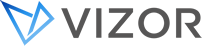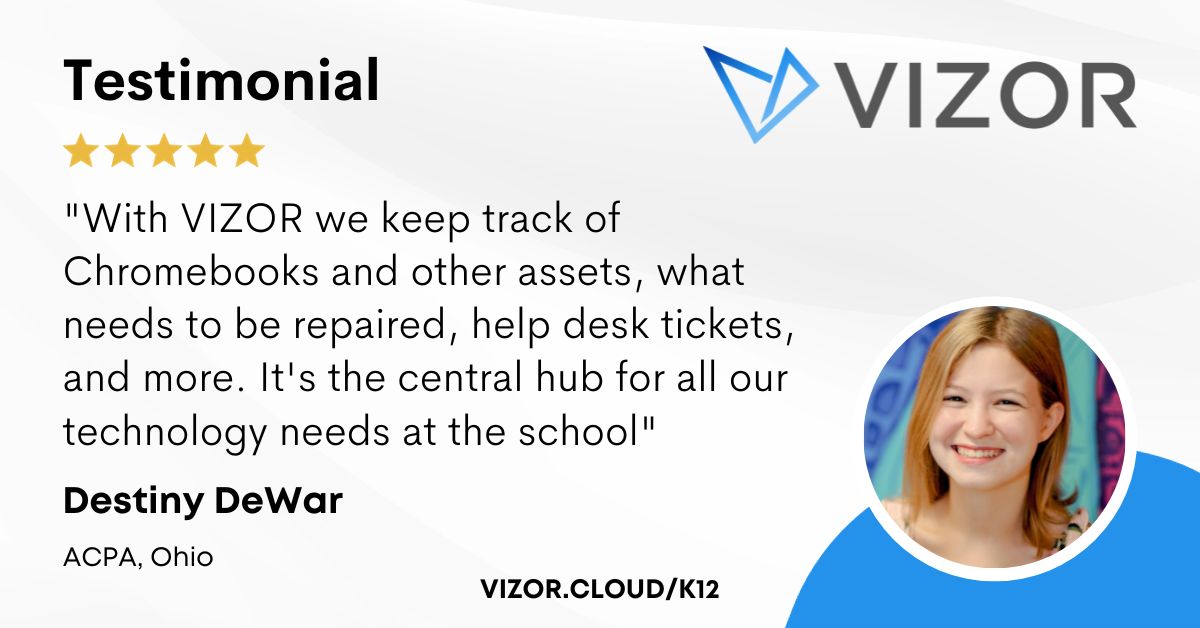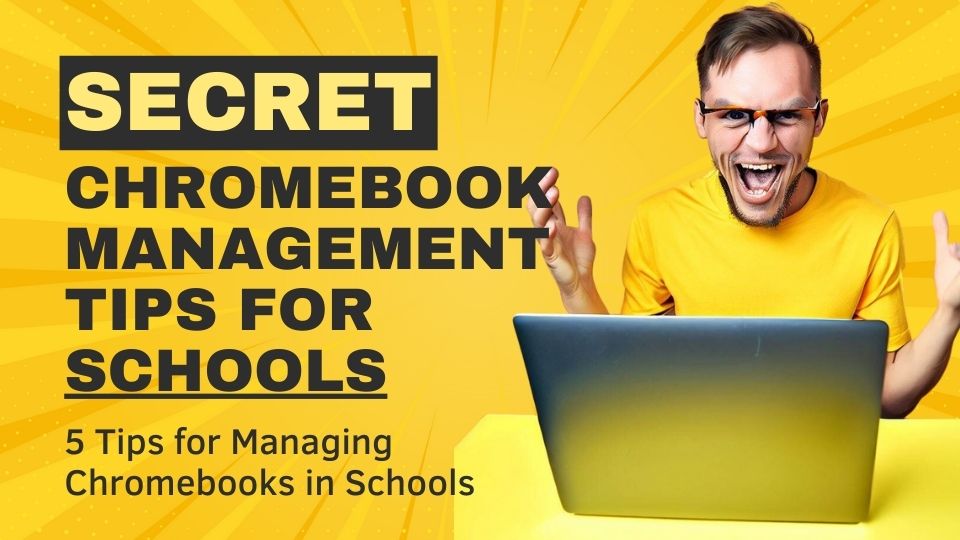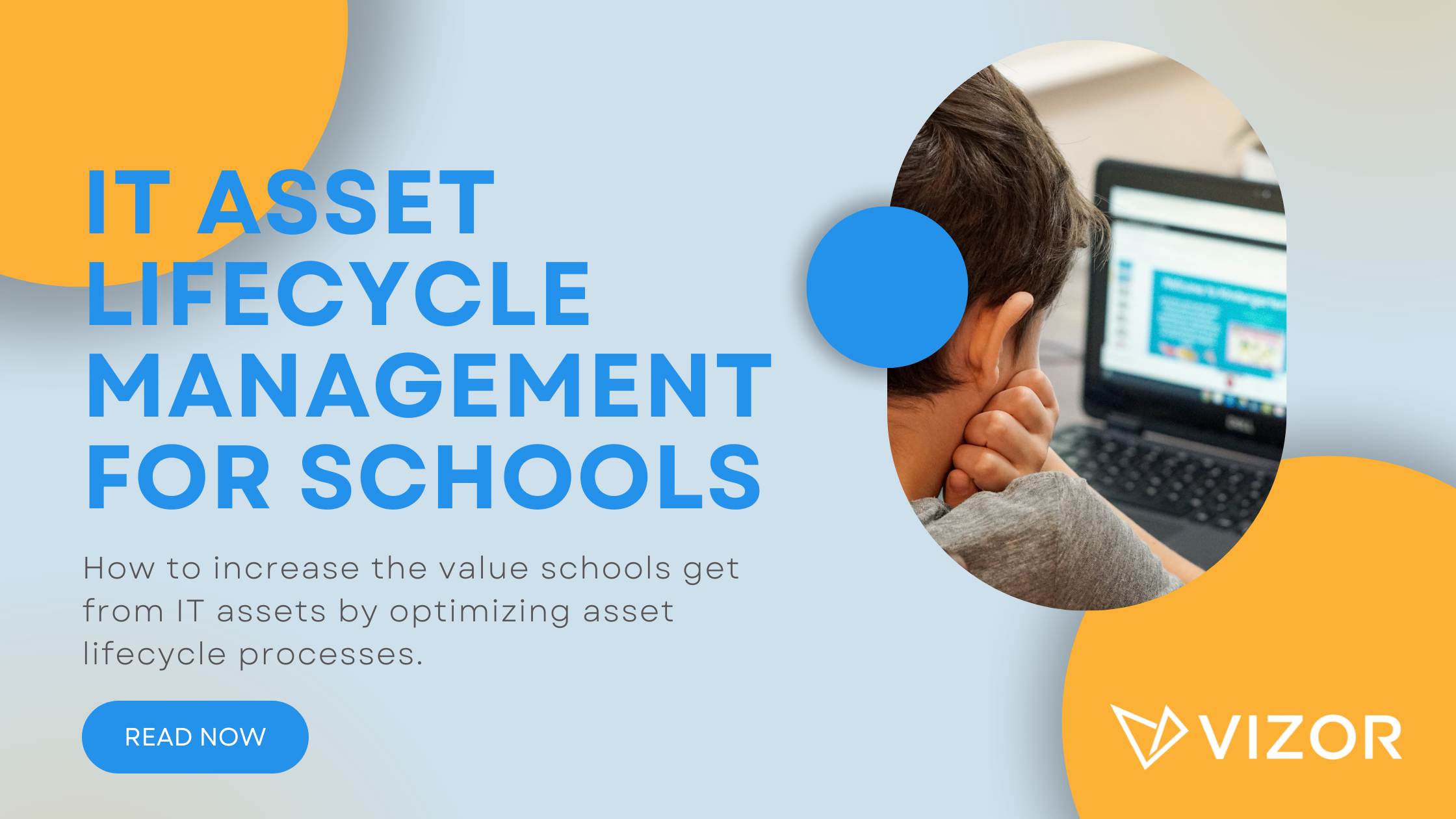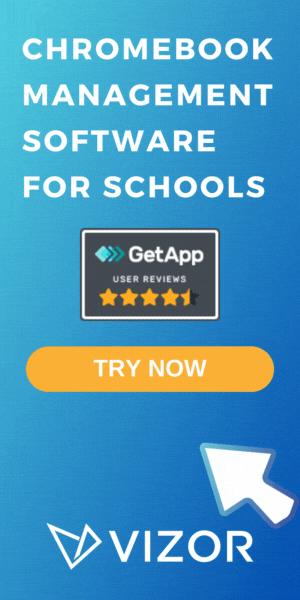How to manage your schools Gemini AI policies
Google has tightly integrated their AI solutions into the Google Workspace for Education suite. Furthermore, Google’s flagship AI tools Gemini and NotebookLM are now enabled by default for all users, including all students. This may conflict with many schools’ own AI usage policy, which considers student educational goals, privacy, and safety. Thankfully, Google has provided a number of AI policy settings, accessible to IT admins via the Google Admin console, which allow schools to configure exactly which users have access to AI tools, aligning the rollout of these tools with their school’s AI policy.
In a recent video, Chromebook expert and friend of VIZOR, John Sowash details how school IT admins can configure their AI settings in the Google Admin console to match their schools’ AI policy. John’s primary advice is to adopt a “disable by default, enable by exception” approach, this provides a controlled rollout of AI tools across the school domain. The full video is available here.
Google Admin AI setting recommendations
Gemini App Disable the Gemini app at the root level of your school’s domain. To do this, go to Google Admin \ Generative AI \ Gemini app, then select the root of your domain within Organizational Units (OUs). Finally, select OFF for everyone within Service status. You can now enable the Gemini App for specific user groups, such as teachers and high school students. To do this, simply select the appropriate OUs and select ON under Service status for each OU in turn.

NotebookLM Similarly to the Gemini App, it is recommended that schools disable NotebookLM for all users at the root of their domain and then enable it for specific OUs. To do this, go to Google Admin \ Generative AI \ NotebookLM, then select the root of your domain. Now, select OFF for everyone within the Service status section. You can now enable NotebookLM for specific OUs.
Gemini in Google Classroom Google provides a series of Generative AI templates and tools within Google Classroom. This feature is currently available for free for all Google Classroom users. However, the free Gemini feature for Google Classroom is designed for teachers to help them create rubrics and quizzes; it is not a student-facing tool. By default, Gemini in Google Classroom is enabled for all users, including students. Google admins should therefore disable this feature against the root domain OU and enable it for teacher-specific OUs. To do this, go to Google Admin \ Generative AI \ Gemini for Workspace, then select the root of your domain. Select Feature access in Google Classroom and select Off. You can now enable it for teacher OUs by selecting an appropriate OU and selecting On within the Feature access in Google Classroom section.
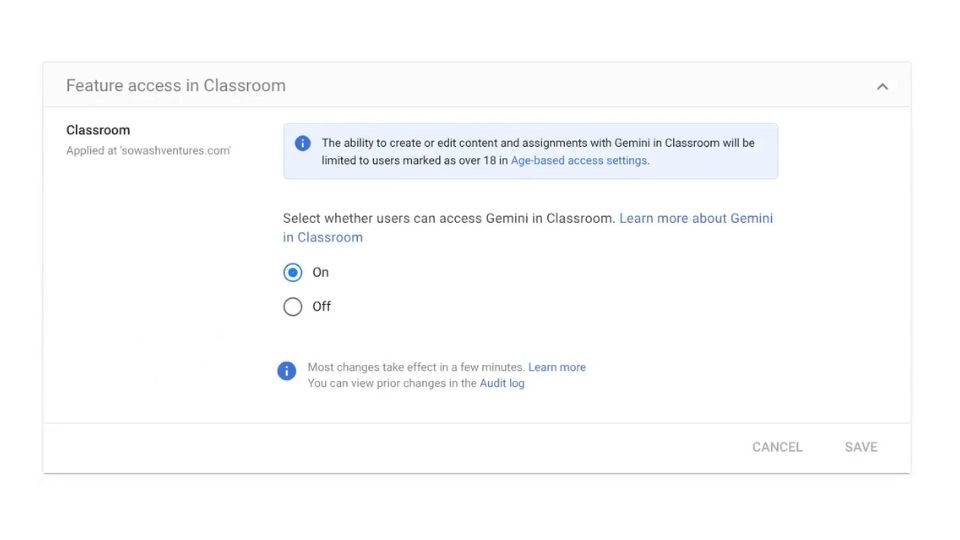
By following these recommendations, schools can enable Google’s AI tools for appropriate grades and user types (students vs instructional staff). The policy of “disable by default, enable by exception” gives schools and administrators granular control over who has access or not to Google’s generative AI tools. However, as John indicates in his YouTube video, this approach requires a well organized and maintained Google domain OU structure. This is where a tool like VIZOR can help schools ensure devices are allocated to the correct OUs. VIZOR can even help schools manage the reallocation of student devices to specific OUs when students change grade years or schools. VIZOR achieves this automatically and intelligently by synchronizing student data in your SIS with the Google Admin console. This is just one of the automations which VIZOR provides to help reduce the workload of managing a school Google domain.
How to simplify student device management in your school.
Need a School IT Asset and Device Management Solution?
- Google Admin Sync
- Simplify 1:1 Initiatives
- Track Device Repairs
- Barcode Check-In/Check-Out