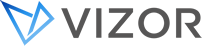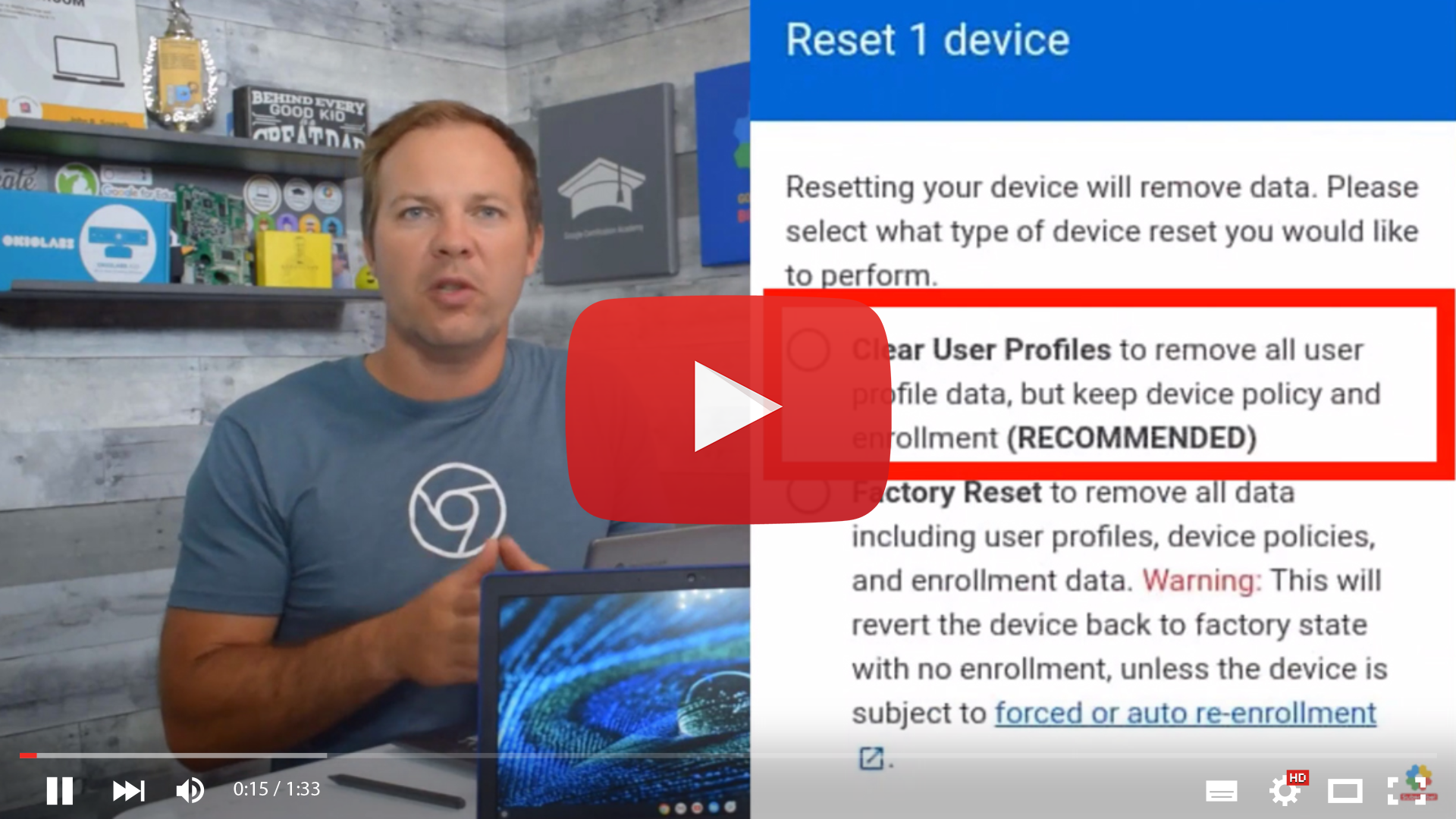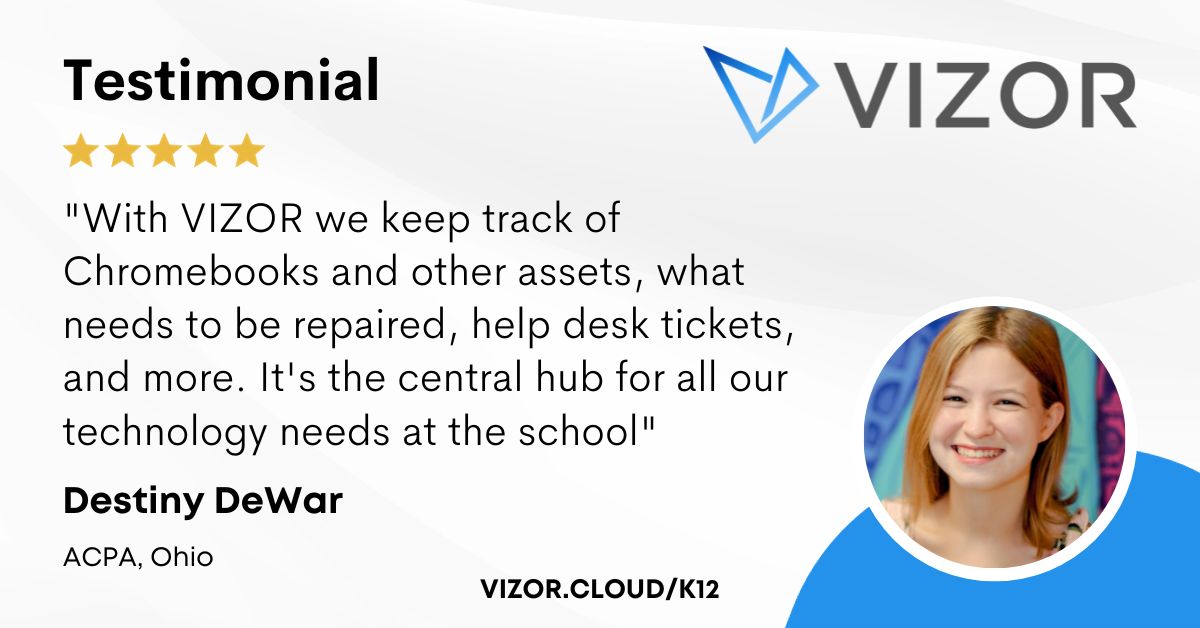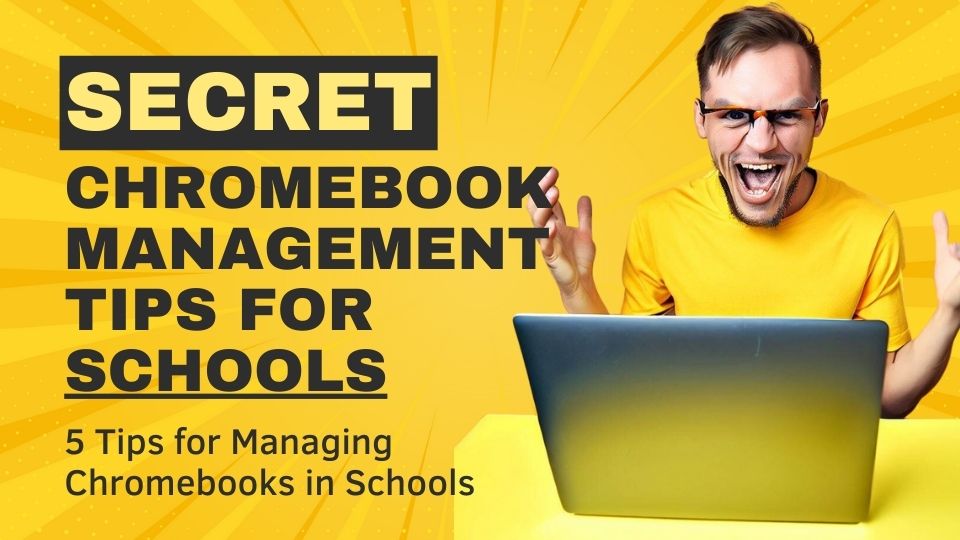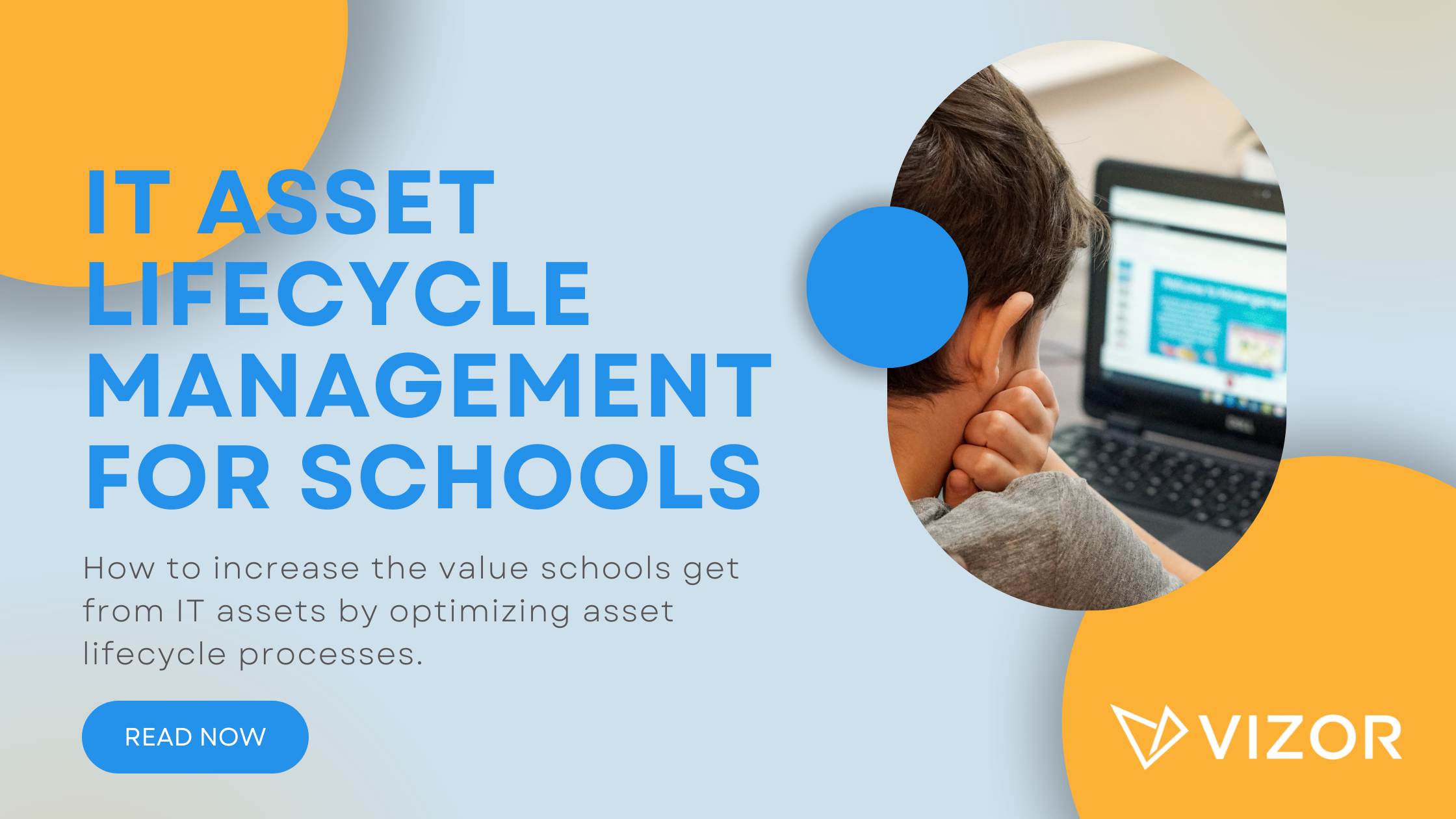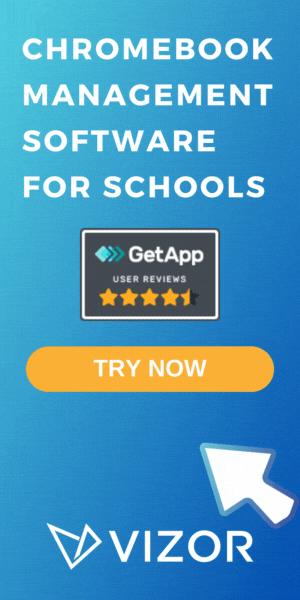How to remotely Powerwash (Factory reset) your Chromebook fleet
Powerwash is Google’s term for Factory reset. Powerwashing is a good option when Chromebooks are assigned at the start of the school year, or if a Chromebook has performance issues. For some time, Google has provided Powerwashing functionality in ChromeOS settings, allowing individuals to factory reset their device. However, individually wiping hundreds or thousands of Chromebooks in a School district is obviously time consuming. Thankfully Google now provides remote Powerwashing functionality via the Google Admin console, providing Schools and districts with the ability to remotely Powerwash individual Chromebooks or even bulk Powerwash your entire Chromebook fleet. However, if you want to automate Powerwashing (e.g. after device collectionn or when a loaner is returned) or Powerwash a specific subset of devices, you may want to consider VIZOR.
Google Admin expert, John Sowash, has created a Google Bootcamp video specifically on Chromebook Powerwashing. John demonstrates how you can remotely Powerwash an individual Chromebook using the Reset option in Google Admin \ Devices \ Chrome Devices \ [Device].
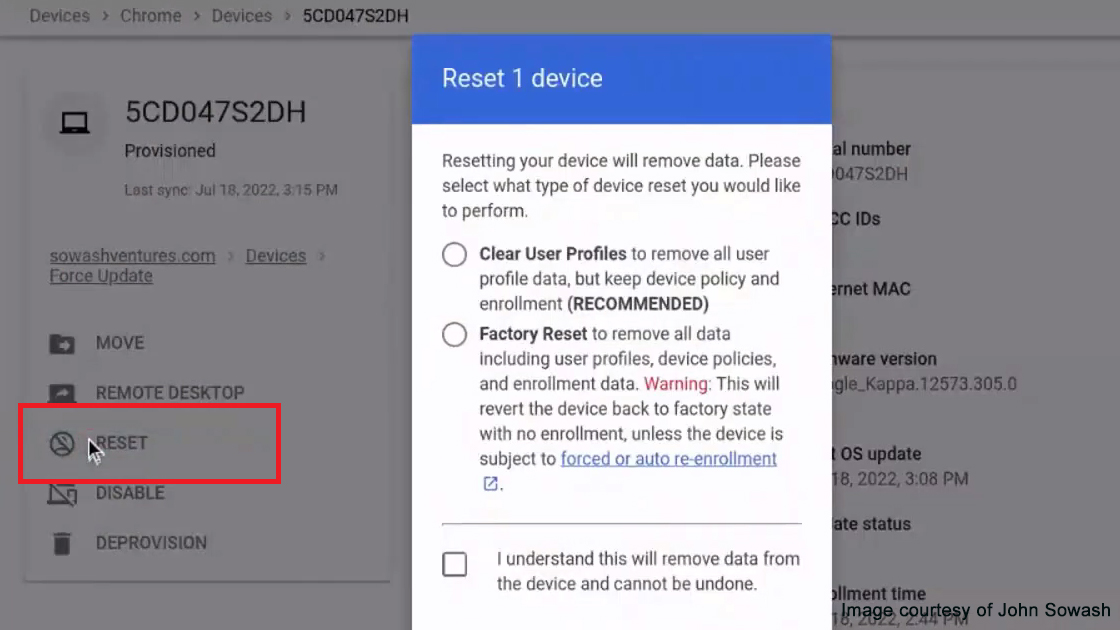
As John details, Google provides two Powerwashing reset options, Clear User Profiles and Factory Reset. John recommends Clear User Profiles as the ideal option to use before the school year starts. Clear User Profiles deletes old user accounts so you can hand clean devices out to students at the beginning of the school year. Profiles, apps and extensions are restored from Google’s cloud when the user logins after the reset.
The second option is a full Factory Reset. This option will completely reset the operating system. John only recommends using this option in extreme circumstances. John also advises that automatic re-enrollment is enabled so your policies are restored once the device is reset. Wi-Fi settings are not restored, so you’ll need to touch every device to reconnect it to the network initially.
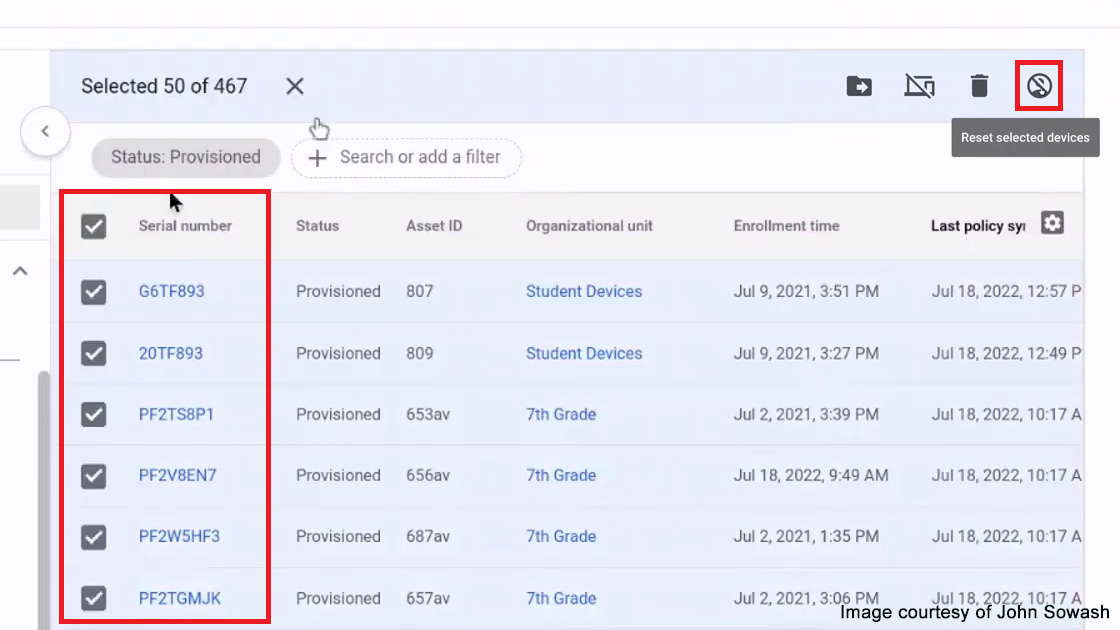
The Google Admin console also provides an option to Powerwash multiple Chromebooks in bulk remotely. John demonstrates how to remotely bulk Powerwash your Chromebook fleet by selecting multiple Chrome Devices and clicking the Reset Selected Devices option. Chromebooks don’t need to be powered on when a Powerwash command is triggered. If the device is off, the Powerwash will be performed when the device is booted up. If you need Powerwash a specific subset of devices (e.g. Grade 4 Chromebooks which have had more than 5 repairs) you will struggle using Google Admin alone and you should consider a tool such as VIZOR.
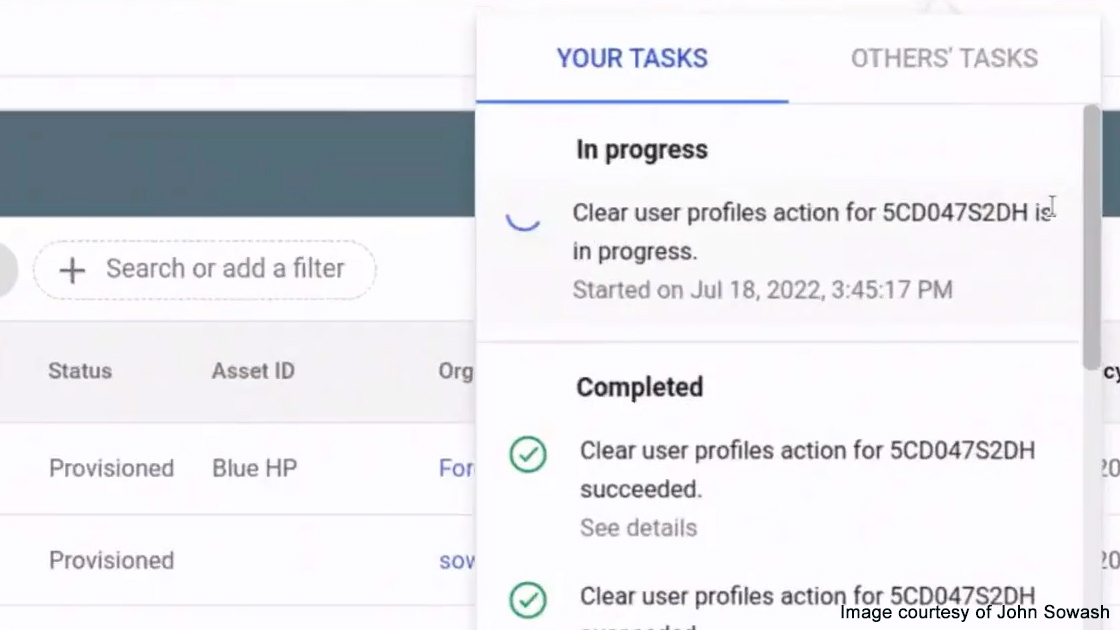
Automating a Chromebook Powerwash
Powerwashing a Chromebook is a great way to refresh a device and fix most performance issues. Unfortunately Google doesn’t provide tools to automate a Powerwash, for example when a loaner is returned or at year end device collection. Automating Chromebook Powerwashing is one feature of VIZOR, a Chromebook management solution designed specifically for schools.
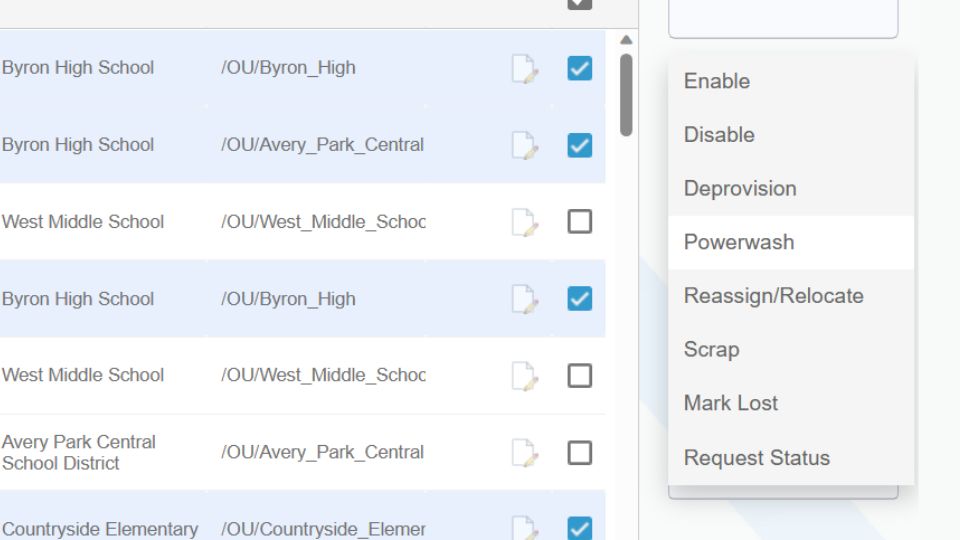
How to simplify student device management in your school.
Need a Student Device Management Tool?
- Google Admin Sync
- Simplify 1:1 Initiatives
- Track Device Repairs
- Barcode Check-In/Check-Out