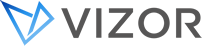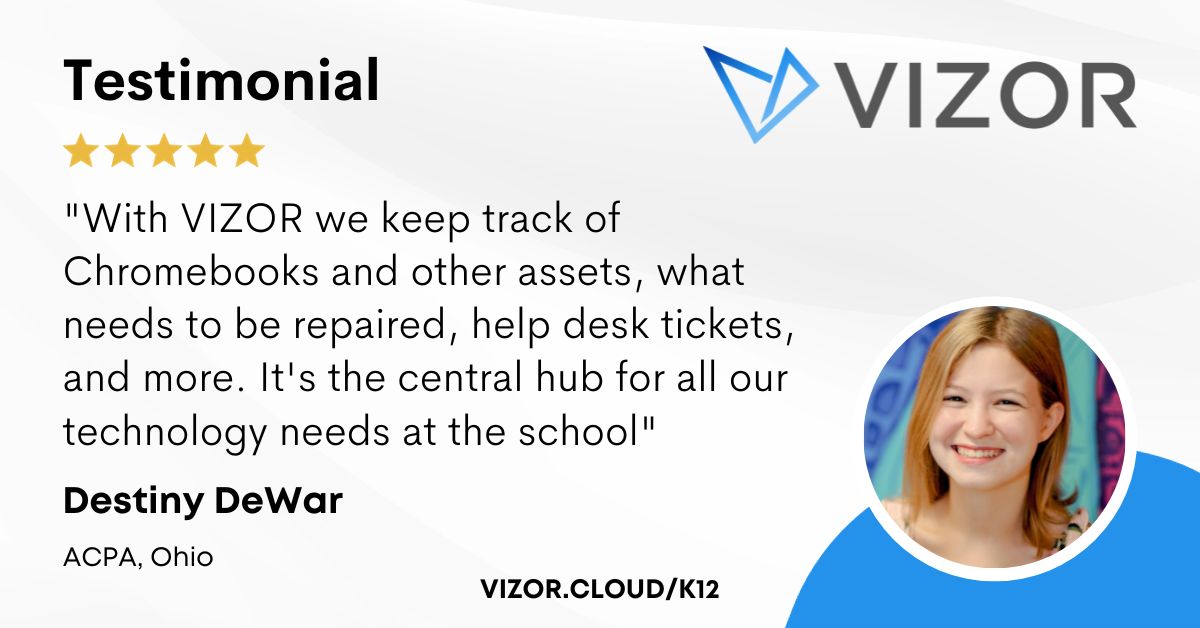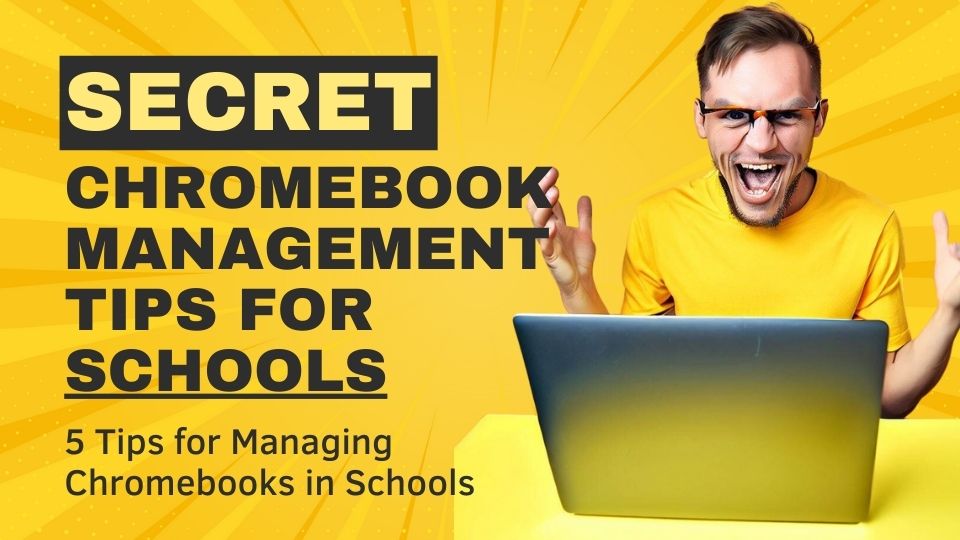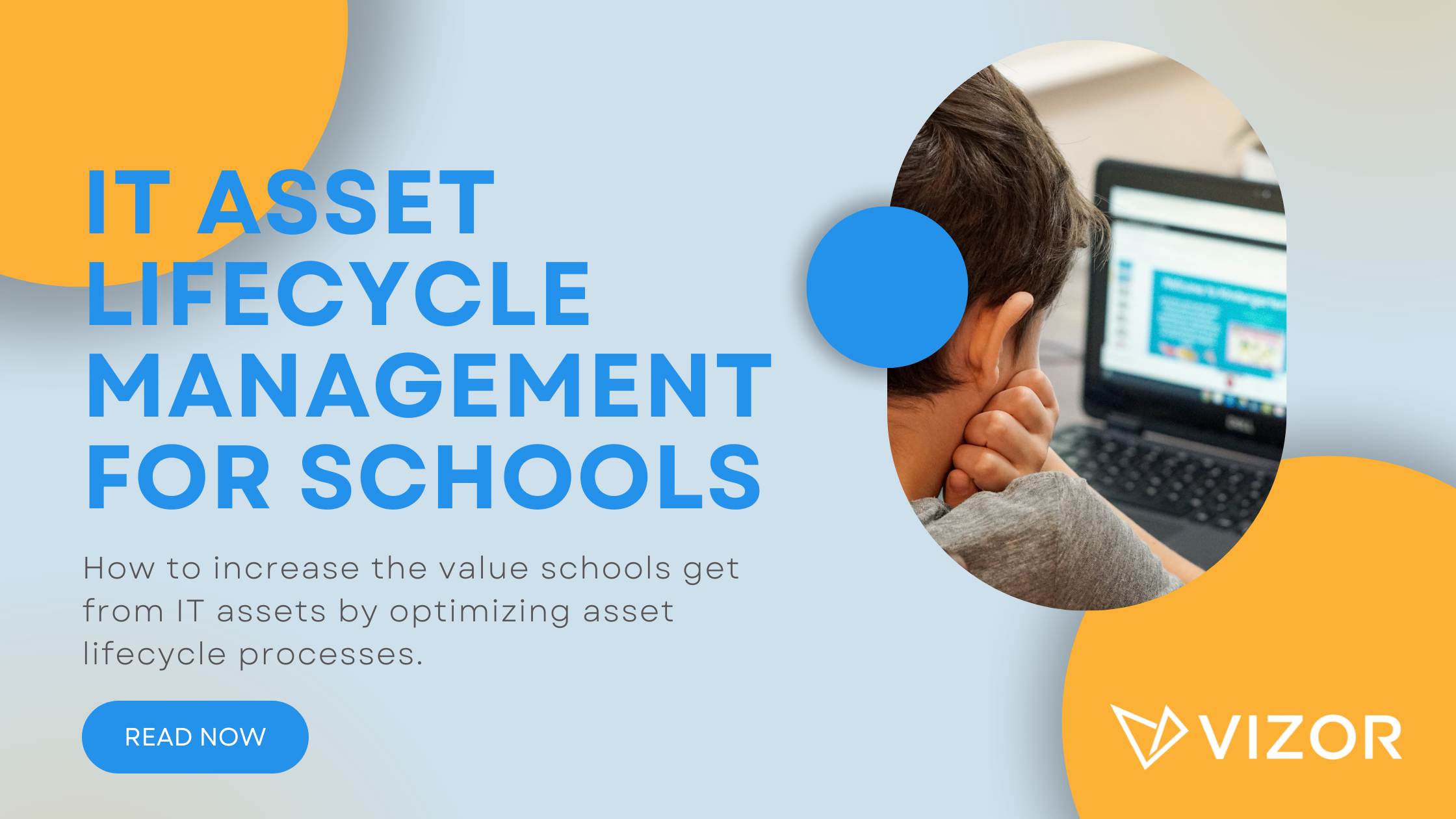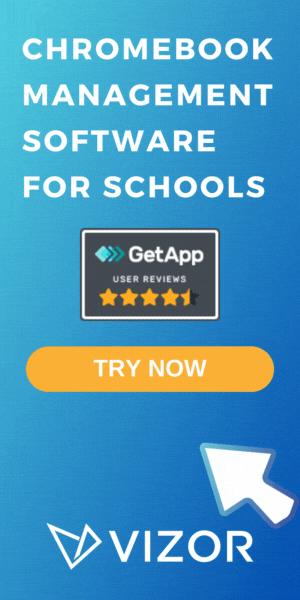Chromebooks: The Key to Successful Management
As schools introduce technology in their classrooms, are they figuring out how to manage the new devices? How do you distribute hundreds or even thousands of Chromebooks? What if one needs to be repaired? Will a student not have a laptop for a few days? What if students move the devices from one classroom to another when they’re not supposed to?
Manage the processes surrounding your Chromebooks by using an IT asset management solution, like VIZOR. Managing devices in a spreadsheet is prone to human error and can easily lead to inaccurate data. In addition, library systems may seem to track the devices but this reactive tool does not track the full lifecycle of the Chromebooks.
In other words, it doesn’t monitor inventory data, warranty information, maintenance details, student and/or class allocation as well as all costs related to your Chromebooks.
Let’s take a closer look at seven ways a tool, like VIZOR, can help manage a school’s assets, especially Chromebooks.
1. Distribution of Chromebooks
Ideally, schools want to keep track of which student has which device. This assigns responsibility to the students and helps collect the devices when the time comes. VIZOR easily complies with barcoding systems for easy distribution and assignment. This will accurately collect the data without the possibility of human error. It also enters the data into a comprehensible solution that enables notifications, email alerts, reporting and integration with the ticketing system, which we’ll discuss later.
2. Monitoring Circulation of Devices
The use of Chromebooks varies from one school to the next and VIZOR works in all situations, with the help of the check-in/check-out feature.
Potential scenarios
One-on-one
Lending each student a Chromebook usually requires less effort in the sense that you give it to them in September and they return it in June. VIZOR easily allocates the devices to students so you always know who has what.
By classroom
Some schools get Chromebooks for specific classrooms. Therefore, they are stationed in the classroom. VIZOR can locate the devices by building, room and even shelf if need be. You’ll know if laptops are switched between classrooms with VIZOR’s Inventory Audit feature by scanning the laptops to identify if they belong in the room.
By class
It isn’t unfamiliar to start Chromebooks on a pilot project and only distribute them to one class of students. Therefore, even if other students are borrowing different devices, it can be tracked in VIZOR.
Rotational program
Many schools also do not require Chromebooks for every student. The check-in/check-out feature in VIZOR simplifies the allocation, the return and re-allocation of any device for as many times as you need.
3. Managing Maintenance and Repairs
Regardless of how you distribute your Chromebooks, there will be times you need to repair or provide maintenance for them. Not only does VIZOR allow you to easily give a replacement device while it is in maintenance or repair but it has the option to attach any documentation to the asset. Furthermore, VIZOR can track the number of repairs, when they were executed, automatically schedule the next one, most common types of damages, if you monitor them, and even the grade with the most repairs.
4. Tracking Costs
For greater visibility into your Chromebook project, use VIZOR to monitor cost per unit, damages by students, staff, class, grade, and school. Use the data to create policies, remain proactive for when problems arise and to back up reasons when asking for a higher budget.
5. Connect to Ticketing System
Although most schools already have a ticketing system, most of them do not integrate with an IT Asset Management. VIZOR has asset management and ticketing automation in one centralized solution. Therefore, if a student or staff member needs help with a broken Chromebook, they can submit a ticket through their Gmail account, which can be centralized in VIZOR. Then, the IT technician will be able to identify the laptop, review previous repairs made to the device and check the last time it had maintenance done. the IT user can email the student straight from VIZOR, so no copy-pasting or losing track of the ticket is possible.
This email integration allows you to send email alerts and notifications to students. Examples include 1) Please pick up laptop this Thursday in room 5-325, 2) Please be aware of the Software Upgrade on September 13 between 4 am and 6 am, 3) Do not forget to backup material before December 6.
Finally, there is the option to set up a self-service portal where users have access to knowledge base articles.
6. Notifications
As previously mentioned, send out notifications to students, staff about anything IT-related through VIZOR. Reach a large number of people with pertinent information. Some examples include 1) Check out the new Knowledge Base articles on how to reset your Chromebook password, 2) Please respond to the survey about IT services, 3) The Wi-Fi is not working in the gym area.
7. Reporting
VIZOR is a flexible solution allowing you to customize queries that are most important to you. Monitor the KPIs that will help your school continuously achieve improvement. Then display them on your dashboard that can be customized for each IT end user or agent.
VIZOR is already trusted by several schools in North America. The solution gives schools the power to easily distribute their new devices, and manage every stage of their lifecycle, all while keeping track of costs. Always know who has what, the repair history of every Chromebook, and improve processes surrounding your IT services. Not only does VIZOR eliminate any chances of human error but centralizes all information in one proactive solution. Take a look at other ways VIZOR helps the education sector here. Ask for a price request here.
Share with an IT Department who you think will need this!
How to simplify student device management in your school.
Need a School IT Asset and Device Management Solution?
- Google Admin Sync
- Simplify 1:1 Initiatives
- Track Device Repairs
- Barcode Check-In/Check-Out